Parental Skype Recorder. User Manual.
Installation
Please see quick start section for installation procedure details and tutorial video
Main Window
The Parental Skype Recorder window is completely hidden whilst it is working. There are no icons in the taskbar or system tray. To check your recordings, simply use the special hotkey combination. The default is Ctrl+Shift+Alt+S. You can change the hotkey combination and set a password for access to the program window.
 >
>Type the hotkey combination Ctrl++Shift+Alt+S. You should see the window shown below.
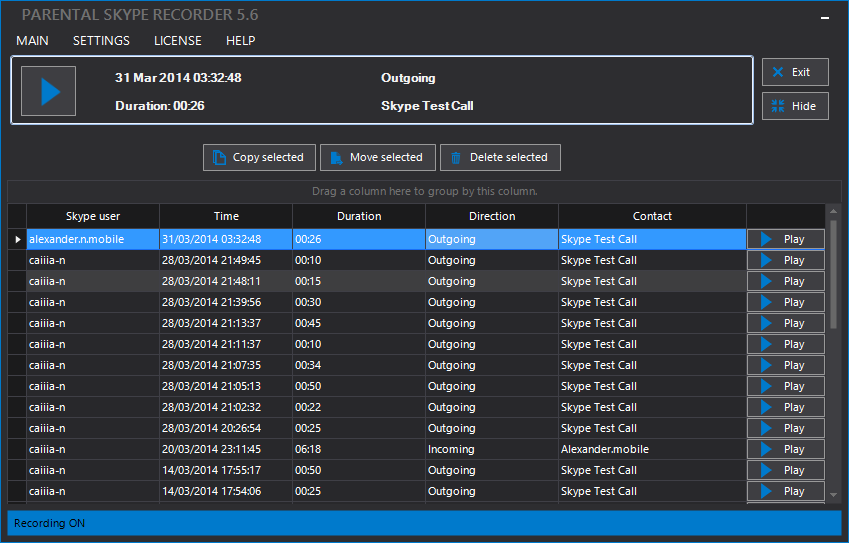 >
>Main Window
 |
Get trial code and Get full version take you straight to our website at www.parentalrecorder.com. There you can obtain either your trial or full version activation code respectively. To activate your Parental Skype recorder, click on Enter activation code and the input field will appear. Copy and paste your activation code into the input field and click OK. Alternatively you can activate your Skype Recorder using the top menu. After full version activation, the Activation panel will disappear and the Records Information panel will be shown. |
 |
Skype recordings information block - has a play button and gives detailed information for the selected record. |
 |
The Exit button shuts down Parental Skype Recorder.
Note: The Recorder starts automatically upon windows startup.
The Recorder window is completely hidden whilst it is working.
There are no icons in the taskbar or system tray. The Hide button hides the Parental Skype Recorder window. The program keeps monitoring and recording Skype conversations. |
 |
Use these buttons to copy, move or delete records listed in the box below. You may select individual records or multiple records as desired by checking the boxes alongside. The copy and move operations preserve the time, type of call and contact name information shown in the file names. |
 |
The Recordings list shows call details and has play buttons. |
Uninstalling Parental Skype Recorder
To uninstall Parental Skype Recorder you need to run installer and choose "Remove".